From MyRizal, we are now using Pagemaster 5. We are trying and testing the system. Taking notes and learning its new features. This will prepare us for the training session which Mr. Romy Sebastian will conduct.
To prepare our community and to inform them too, I have written a short easy-to-do guide in accessing books and citing them. I posted this in the Academy’s chat room.
It looks like this!
It looks like this!
Why are we smiling every time we use and access bibliographic information in our new web OPAC? It has a built-in citation builder for APA, CMoS and MLA formats! Here are screenshots of the OPAC and easy to do instructions when using the citation feature. Click each photo to read the instructions.
If all else fails, just holler. We are here to help!
#BALibWebOPAC101
#BALibServices
#citeRight
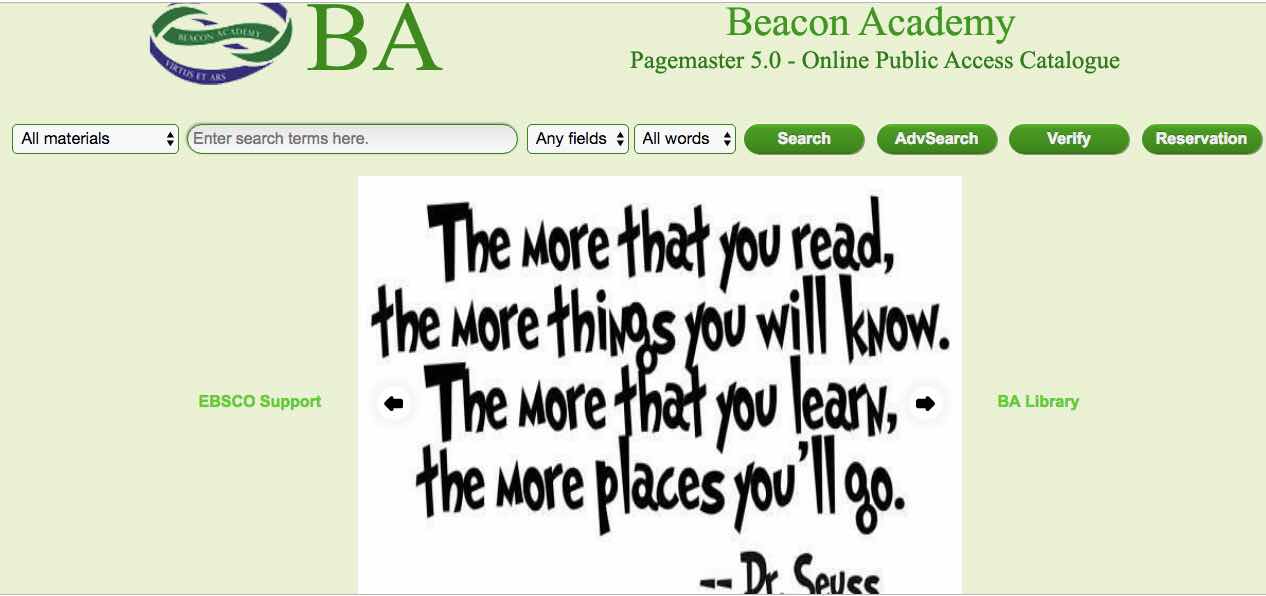
Go to the BA Library Web OPAC. URL is beaconlibrary.com/webopac/WebOpac.asp.
Type in the search box a subject or topic of choice. If you know the author or title of the resource, you can use them as keywords too.

The OPAC will show results of your search. In this case, the resource is a book. Choose a title of a book from the list.

The OPAC will present the book’s bibliographic data. At the right frame of the web page is the button “Cite” and an image of a pen and paper. Click it!
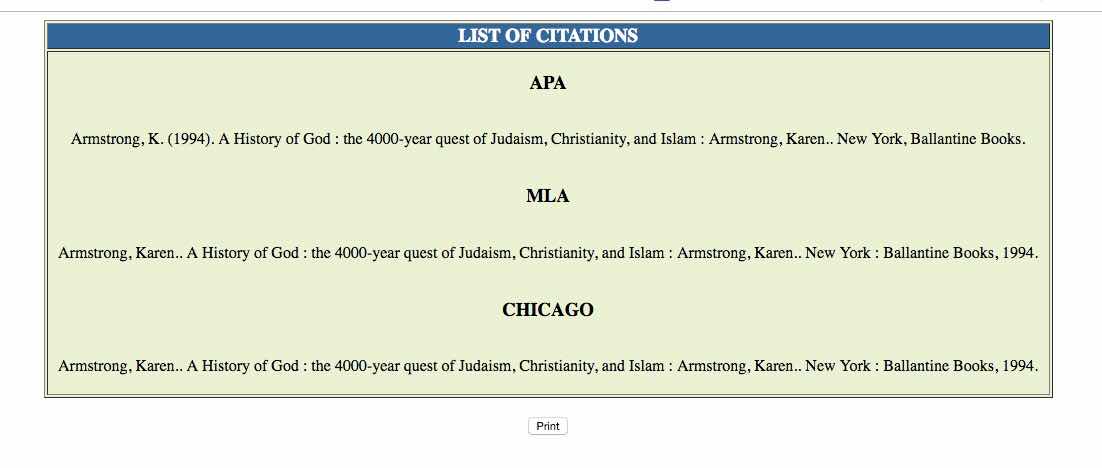
There! Copy-paste your citation format of choice to a Word document.

You can also view the book’s bibliographic data in “card display”. This layout is similar to the formatting styles of APA, MLA and CMoS since it provides the author, title, publication data, and copyright of the resource.
No comments:
Post a Comment